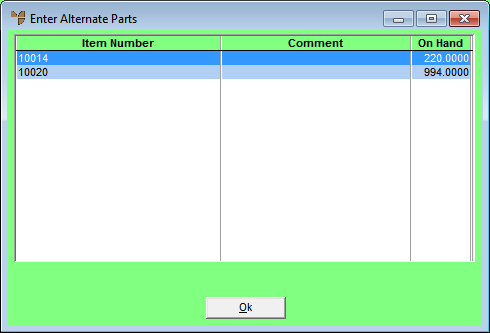
Use this option to inquire on alternate parts, item details including stock quantities and prices, to display the full Item Inquiry screen, or to display an item's price history.
Refer to "Entering Invoice Lines - Standard" or "Entering Invoice Lines - Supply Chain (v2.8)".
Micronet displays the Enter Alternate Parts screen showing stock on hand.
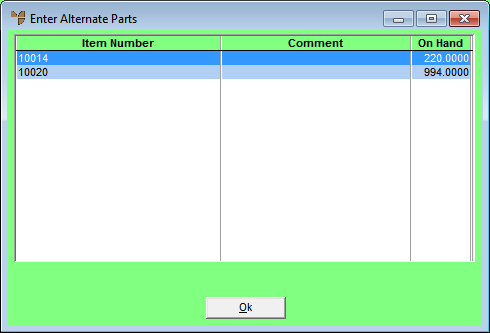
For information on this screen, see "Inquiry - Alt/Parts".
Micronet displays the Item Detail screen.
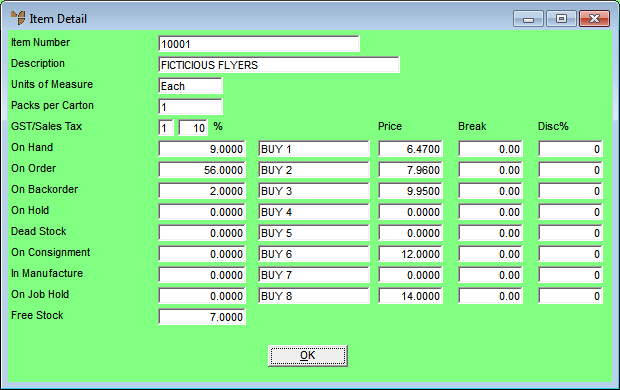
Much of this information is similar to information found on the Item Inquiry screen – see "Displaying the Item Inquiry Screen" for more information.
Micronet displays the Item Inquiry screen from which you can conduct many different inquiries on the item.
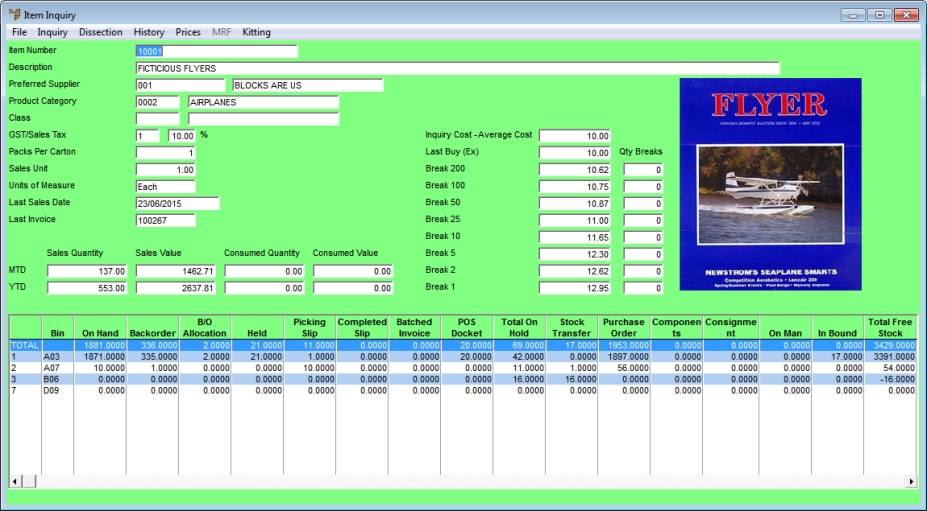
This is the same screen you access via the Sales Desk Inquiries program – see "Displaying the Item Inquiry Screen".
Micronet displays the User Defined Questions screen.
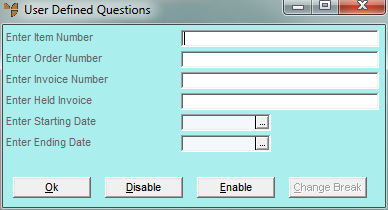
|
|
Field |
Value |
|
|
Enter Item Number |
To inquire on sales history for a specific item, enter the item number or press spacebar then Enter to select an item. Leave this field blank to include all items. |
|
|
Enter Order Number |
To inquire on a specific sales order, enter the order number. Leave this field blank to include all orders. |
|
|
Enter Invoice Number |
To inquire on a specific invoice, enter the invoice number. Leave this field blank to include all invoices. |
|
|
Enter Held Invoice |
To inquire on a specific held invoice, enter the invoice number. Leave this field blank to include all held invoices. |
|
|
Enter Starting / Ending Date |
If you want to include a specific date range in the inquiry, enter or select the starting and ending dates. Leave these fields blank to include all dates. |
Micronet displays the Select Output Device screen.
|
|
|
Reference For more details on these options, refer to "Selecting the Output for Inquiries and Reports". |
Micronet prints or displays the Sales History Inquiry - Debtor.
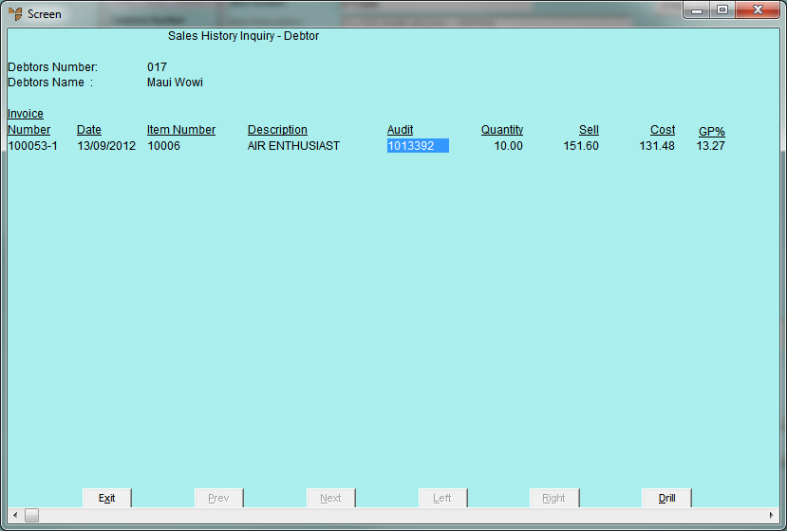
Micronet redisplays the Enter Invoice Line screen.